Asset Summary
The asset summary tab displays an overview of the live and historical asset details for the business unit.
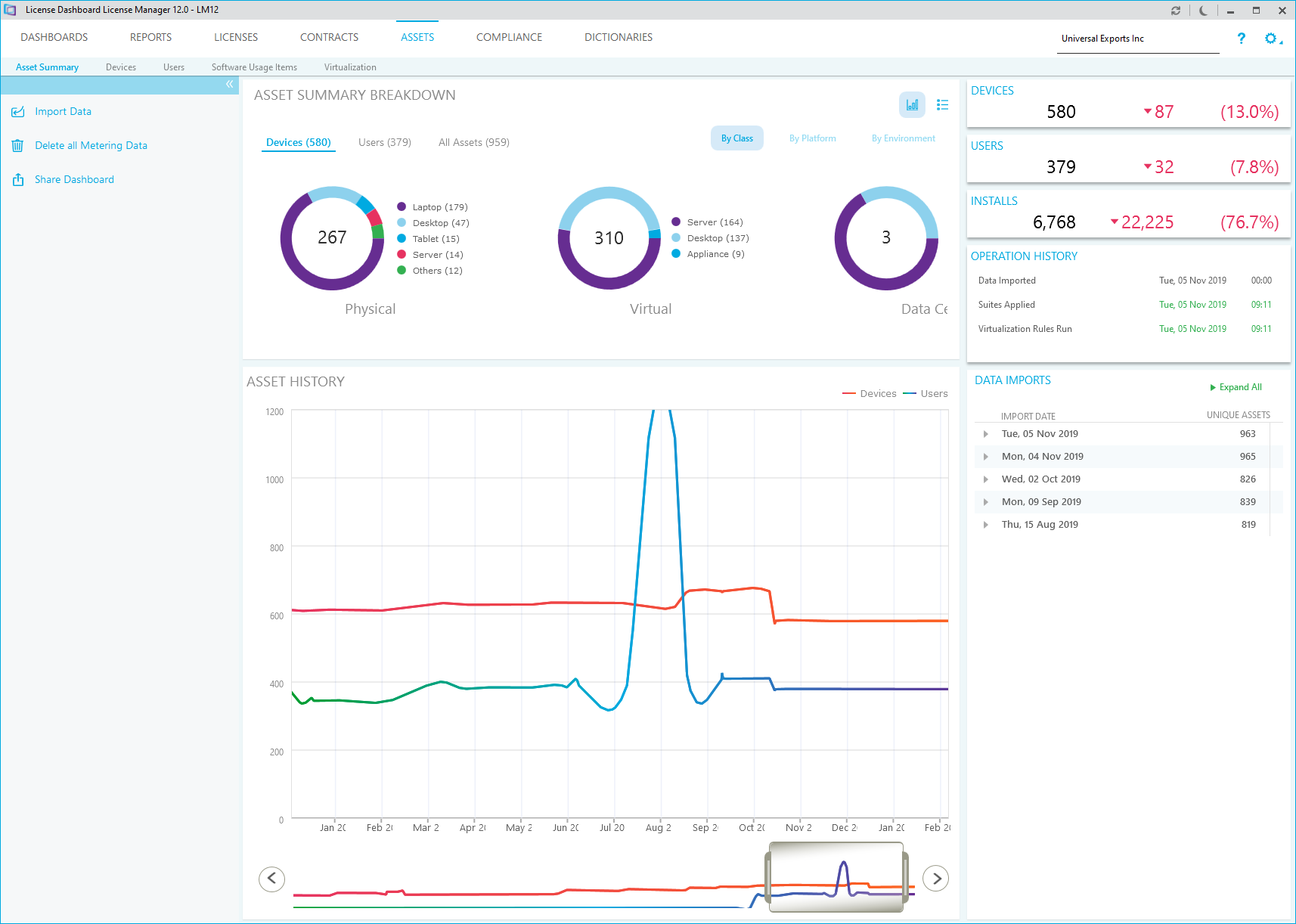
The asset summary breakdown displays three charts providing a breakdown of the assets that make up the device count
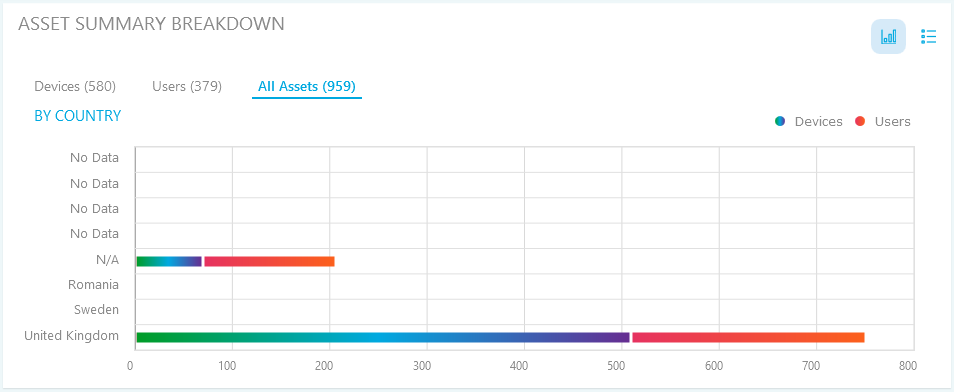
- Click the list or chart icons to switch to the list or chart view.
- Select Devices to show a breakdown of devices:
- Select by Class to show device data by its classification, e.g. Desktop, Laptop, Server etc.
- Select by Platform to show device data by its platform, e.g. Windows, Linux, Mac OS etc.
- Select by Environment to show device data by its environment, e.g. Data Center, Desktop, Virtual Server etc.
- Select Users to show a breakdown of users:
- Select by Department to show user data by the department they are assigned to
- Select by Job Title to show user data by their job titles
- Select All Assets to show device and user data together, by the country they are located in:
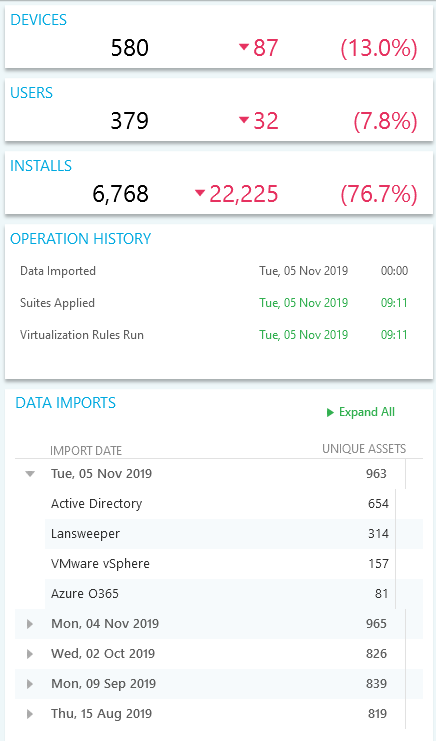
- The devices count shows the number of live devices for the business unit. It also shows the number of devices added in the last data import and the percentage increase.
- The users count shows the number of live users for the business unit. It also shows the number of users added in the last data import and the percentage increase.
- The installs count shows the number of live software installs for the business unit. It also shows the number of installs added in the last data import and the percentage increase.
- The operation history shows details of the latest major operations in the assets and data cleanse workspaces
- The data imports shows details of when has been imported into License Manager.
- Click on an import to view the type of data that was imported.
The asset history chart shows the changes to the device count and the user count over a period of time.
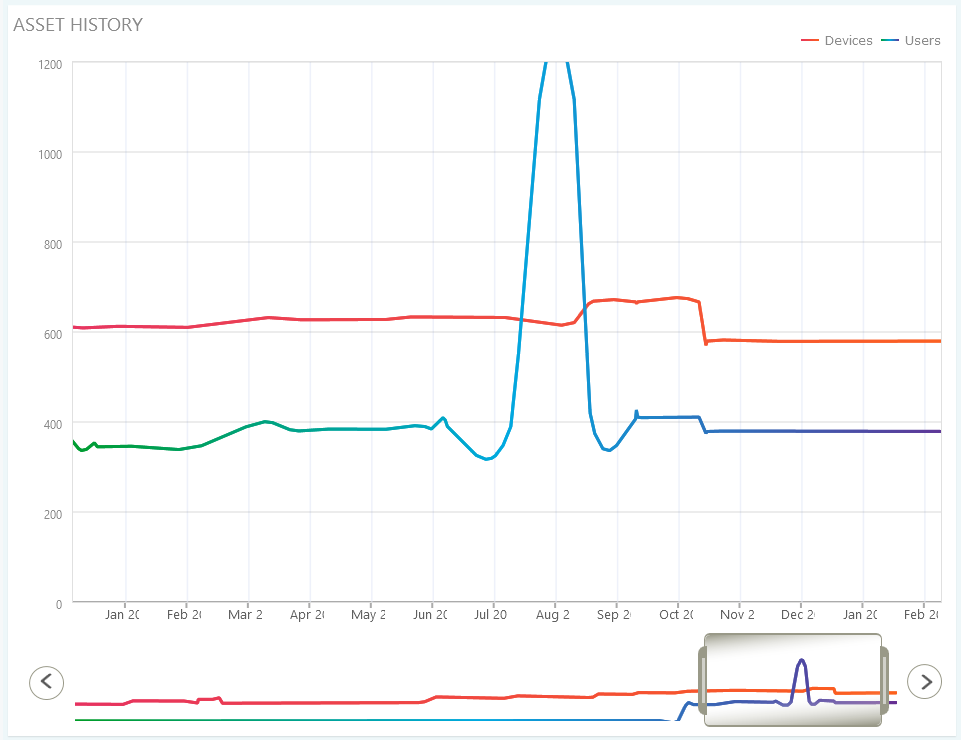
- Click and drag on the chart to zoom into a period of time
- Use the scroll bar to browse through the history
- Click and drag at the edges of the scroll bar to zoom in and out of the timeline